Please note, changes made within the Sprint Online Number Portal is instantaneous and may break the service if done incorrectly. Please contact us for support, either by calling us on 01372 626122 or by emailing [email protected]
-
Service Summary: Displays an overview of the service settings.
-
Configure Advanced Service: Give the service a name, as it will be used for identification purposes
-
Assign Numbers: Next, attach one or more than one DDI number to the service. Included is a feature which allows you to find a number and filter by category.
-
Configure Destinations (Business Hours): Enter a name for the group, as this will also be used for identification purposes. Select a Call Type. This will determine how calls will be routed through the DDI number(s) to the destination number(s):
- Actions Available:
- Call in list order -If you have more than one destination number, all calls will be routed to the first number in the list, then the second and so on. To change the list order of numerous destinations, simply click and drag them into position.
- Call all at once -This option will route all calls to all destinations simultaneously.
- Ratio Plan -This option allows for a certain percentage of all calls to be directed to a destination number. For example, if a destination number has a ratio set at 10 (percent), one in ten calls will be routed to it.
- Round Robin -This option will route the first call to the first destination, which if unanswered, will be routed to the second destination. However, the second call will not be routed to the first destination (as it would with Call in list order), but to the second. The same is true of the third, forth and so on.
- Audio Playback -Call will be routed to an audio message rather than a target number.
-
Configure Extras: Once you have configured your destinations, you must choose and configure any extras to be associated with the service. Activate any additional features required on the service by sliding the buttons to ON position. Any required configuration settings will be displayed. For more help setting any of the extras please refer to the individual articles.
-
Once you have configured your Advanced Service and clicked on the Save button , you will be presented with a Service Summary confirmation page. If you are satisfied that the service configuration is correct, click Confirm Service and it will be made live.
If you are unsure, please contact us for support, either by calling us on 01372 626122 or by emailing [email protected]