1. Click File, then Info and the Add Account button.
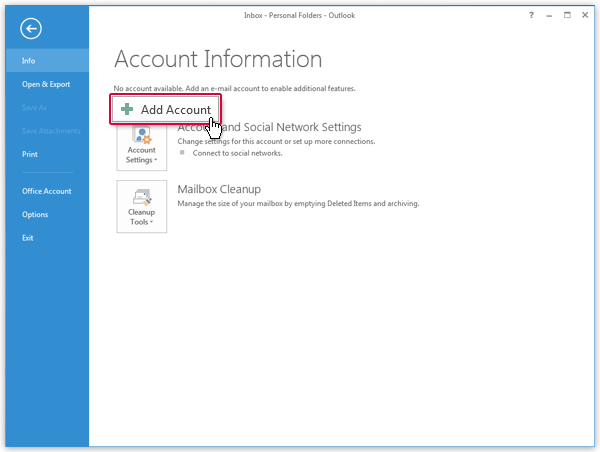
2. Select Manual setup or additional server types and click on Next.
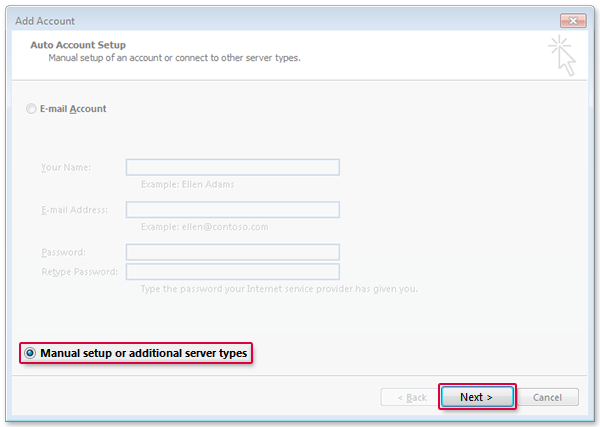
3. Select POP or IMAP and click Next.
4. Enter your name and e-mail address. Select IMAP for the account type and enter imap.hostinger.co.uk as incoming server and smtp.hostinger.co.uk. Enter your mail.com username and password. Click More Settings.
5. Select the Outgoing Server Tab. Check "My outgoing server requires authentication".
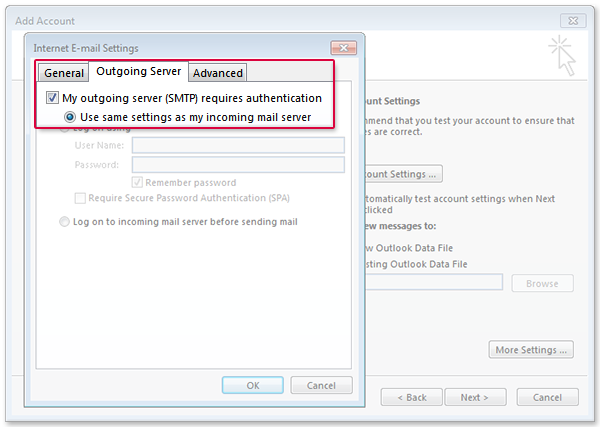
6. Select the Advanced tab. Enter 993 next to Incoming Server and select SSL as encrypted connection type. Enter587 next to Outgoing Server and select TLS as as encrypted connection type. Click OK and Next.
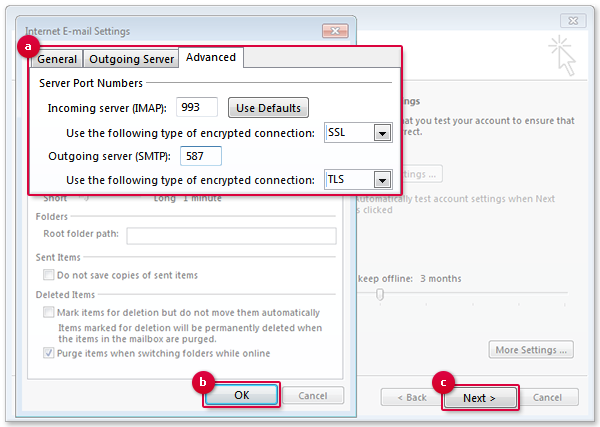
7. Click Finish.