Static pages are pages we've built outside of your Collections. These may include your homepage, About page, Services/Products, Contact, etc.
What you can do in the Pages tab
The Pages tab allows you to do several things:
- Search for a page by name: Type a page’s name into the search bar to find it. Note that this is exact-match search, and it only searches the page’s name, so you’ll need to enter a word or words that appear in the page’s name exactly.
- Go to a page: Just click the page name in the list to collapse the Pages tab and view the page. Once you’re there, you can add and edit content to your website just like writing in a text editor.
- Manage page settings: When you hover your cursor over a page in the list, you’ll see a button labelled “Settings” appear. There, you can manage vital page settings like SEO meta title and description, Open Graph title and description, and Open Graph image.
Managing page settings
Because these page settings are so important for search and social, let’s dig a little deeper into what each of these settings actually means, and how you can make the most of them.

SEO Settings
SEO stands for “search engine optimization.” It’s the practice of building and improving websites in order to improve their chances of being found through search engines like Google, Bing, etc.
In each page’s settings, you can create and edit the following page-specific SEO settings:
- Meta title: A page’s title plays a very important role in its visibility and performance in search engines, both because it a) tells search engines what the page is about and b) is what search engine users will click on to reach your site. Be sure to include the types of words people use to describe your business in the title. Ideally, a page’s title should be about 55 to 60 characters long.
Example If I were building a website for a San Francisco Bay Area lawn care company, I’d probably title my homepage “SF Bay Area Lawn Care.” Then I might have other pages like “Berkeley Lawn Care” and “El Cerrito Lawn Care.” - Meta description: The description allows you to add a little more detail about your page (about 150 characters of it). It’s important for search, but not nearly as important as the title.
The Search Result Preview sections shows you what the content you’ve entered will look like on a Google search results page. If any of your text gets cut off in the preview, you’ll want to trim your text to fit.
Open Graph (OG) settings
Open Graph settings are very similar to SEO settings, except that they’re used by social networks like Facebook, Twitter, and LinkedIn. If you use any of these social networks, you’ve seen Open Graph at work many times.
In most cases, you can just tick the checkbox to use the same content as your SEO title and description. But feel free to customize it, if you’d like.
Open Graph also allows you to specify an image to be displayed along with your title and description.
How publishing works in your CMS
Every time you click Publish in your CMS, your whole website gets republished. If you know that others are working on the site when you're ready to publish, you may want to ask them if they're ready for their changes to go live.