Now that you’ve created an account for your site’s CMS and know how to get back in to it anytime, let’s get to know the interface itself.
Let’s start with the two tabs on the left, Pages and Collections. These are your CMS’s two default tabs. You’ll be able to open more tabs, as you’ll see later, but these two will always be there for you.
We will dig in to Pages and Collections in a second, but Forms will show you a copy of the contact forms that have been submitted through your website, so if they get lost in your mailbox, they are always securely stored in the Editor.
What about those icons?
After the Pages, Collections and Forms tabs, you’ll see three icons. From the left, these are:
Account - Shows information about your CMS account, including the associated email, and your photo, if you’ve uploaded one. If you haven’t, you can upload one here.
Help - Provides answers to a few common questions about using the CMS.
Log out - Logs you out of the CMS to view your site as anyone else would.
Pages Tab

The Pages tab, as you might imagine, contains a list of your site’s pages. It’ll be divided into at least two sections, but probably more:
- Static pages: these are pages I built outside of your Collections. These may include your homepage, About page, Services/Products, Contact, etc.
- Collection pages: these are pages generated from your Collections, and can include things like a blog, help center, documentation, and more. These are listed with their Collection name, like so: Blog Pages.
We will deep diver into both of these two tabs in the next two articles.